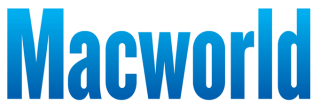
Microsoft 365 doesn’t seem expensive at first. However, once you add up the cost, you’re paying $99.99 per year, every year, and that’s as cheap as it ever goes. If you want an affordable alternative, a lifetime license for Microsoft Office is actually cheaper than a single year of Microsoft 365. Right now, it’s only $69.97 (Reg. $219).
This license has no subscription fees and no recurring costs of any kind. It lets you download the full suite of Microsoft apps onto one compatible Mac computer, and then they’re yours.
The apps you’re getting include
Because this is the 2021 version of Microsoft Office, it may look a little different from the apps you used with Microsoft 365, but they still work great for everything from school to running a business. A hidden bonus is that you don’t have to worry about sudden changes from Microsoft switching up how your apps work or implementing any new AI tools that interrupt you. Security updates are still included.
If you want to replace Microsoft 365, then get a Microsoft Office Home and Business 2021 lifetime license for $69.97.
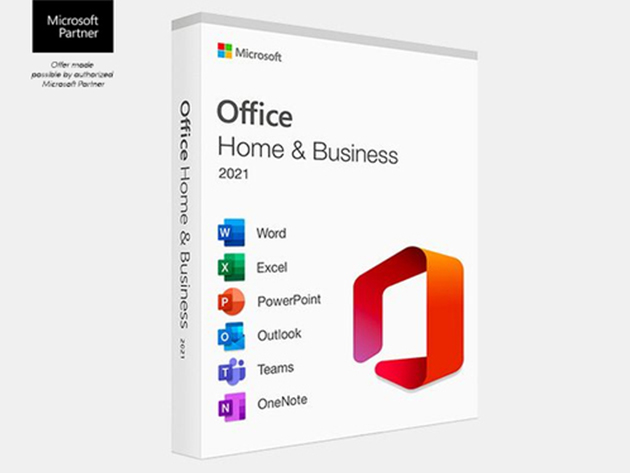
Microsoft Office Home & Business for Mac 2021: Lifetime LicenseSee Deal
StackSocial prices subject to change.
Leaker Majin Bu has details on what is possibly the battery of the upcoming iPhone 17 Air, the new ultra-thin iPhone that Apple is rumored to unveil this fall.
Bu states that the battery has a capacity of 2900 mAh, which, for reference, is smaller than both the 3582 mAh of the iPhone 16 Pro and the 3561 mAh of the iPhone 16. The 17 Air’s smaller capacity isn’t surprising, considering that the phone is rumored to be noticeably thinner. And while the 17 Air’s capacity is similar to that of the iPhone XR (2942 mAh) from 2018, drawing any conclusions based on the XR’s battery life (which was 11.24 watt-hours) isn’t relevant, since battery technology, internal components, and iOS energy efficiency have changed in the past seven years.
Bu also states that the battery will use a steel case like the one used with the iPhone 16 Pro. It seems likely that the steel case will be used throughout the iPhone 17 lineup to provide improved heat dissipation, higher structural resistance, optimized integration, as well as “higher charging powers,” Bu writes. In June, a report stated that the iPhone 17 could support the Qi 2.2 standard that allows for up to 50 watts of wireless charging.
Apple is expected to unveil the iPhone 17 lineup this fall. You can keep track of the upcoming iPhone with our iPhone 17 superguide.
Apple has planted its own flag in the streaming wars with Apple TV+, its in-house streaming service that focuses almost entirely on original programming rather than an extensive library of existing TV shows or movies.
This guide lists all the Apple TV+ content you can watch today, divided into episodic shows or series and movies. There’s also a ton of new content in the works for Apple’s $9.99-a-month service. If you want to know what’s on the way, check out our list of upcoming Apple TV+ shows and movies.
Updated August 1, 2025: The fourth season of kids’ animated show Stillwater is now streaming, and so is the new Jason Momoa epic Chief of War.
Chief of War
Released: August 1, 2025
Stillwater (season 4)
Released: August 1, 2025
Acapulco
Released: July 23, 2025
The Wild Ones
Released: July 11, 2025
Foundation (season 3)
Released: July 11, 2025
Smoke
Released: June 27, 2025
If you want to start watching Apple TV Plus here’s how.
You can subscribe to Apple TV+ on Apple’s website here, or via the Apple TV app on your device. It costs $9.99/£8.99 a month, which you can cancel at any time (Read: How to cancel and Apple subscription). You can also opt for a one-year subscription for $99/£89, which essentially gives you two months free each year.
Apple also offers various trials so that you can try out Apple TV+ before you subscribe. Take a look at our article explaining all the ways you can watch Apple TV for free, and the best Apple TV+ deals you can get.
Students can get Apple TV+ for free with an already subsidized Apple Music subscription.
There’s far too much content on Apple TV+ to sift through it all yourself. If you’re looking for something to watch and don’t know where to start, here are a few of the Macworld staff’s favorite shows, series, and movies.
These are all the episodic series you can currently watch on Apple TV+, including both recurring and limited series. This list is in alphabetical order.
| Title | Premiere | Seasons / Episodes |
|---|---|---|
| 1971: The Year That Music Changed Everything | May 21, 2021 | 8 episodes |
| Acapulco | October 8, 2021 | 4 seasons, 40 episodes |
| Amazing Stories | March 6, 2020 | 1 season, 5 episodes |
| Amber Brown | July 29, 2022 | 1 season, 10 episodes |
| Bad Monkey | August 14, 2024 | 1 season, 10 episodes |
| Bad Sisters | August 19, 2022 | 2 seasons, 20 episodes |
| BE@RBRICK | March 21, 2025 | 1 season, 13 episodes |
| Becoming You | November 13, 2020 | 1 season, 6 episodes |
| Before | October 25, 2024 | 10 episodes |
| Best Foot Forward | July 22, 2022 | 1 season, 10 episodes |
| Big Beasts | April 21, 2023 | 1 season, 10 episodes |
| Black Bird | July 8, 2022 | 6 episodes |
| Boom! Boom! The World vs Boris Becker | April 7, 2023 | 2 episodes |
| Calls | March 19, 2021 | 1 season, 9 episodes |
| Camp Snoopy | June 14, 2024 | 10 episodes |
| Carême | April 30, 2025 | 1 season, 8 episodes |
| Carpool Karaoke | August 8, 2017 | 5 seasons, 75 episodes |
| Central Park | May 29, 2020 | 3 seasons, 39 episodes |
| Chief of War | August 1, 2025 | 9 episodes |
| Circuit Breakers | November 11, 2022 | 1 season, 7 episodes |
| City on Fire | May 12, 2023 | 1 season, 8 episodes |
| Constellation | February 21, 2024 | 1 season, 8 episodes |
| Cowboy Cartel | August 2, 2024 | 4 episodes |
| Criminal Record | January 10, 2024 | 1 season, 8 episodes |
| Curses! | October 27, 2023 | 2 seasons, 20 episodes |
| Dark Matter | May 8, 2024 | 1 season, 9 episodes |
| Dear Edward | February 3, 2023 | 1 season, 10 episodes |
| Dear… | June 5, 2020 | 2 seasons, 20 episodes |
| Defending Jacob | April 24, 2020 | 8 episodes |
| Dickinson | November 1, 2019 | 3 seasons, 30 episodes |
| Disclaimer | October 11, 2024 | 7 episodes |
| Dope Thief | March 14, 2025 | 8 episodes |
| Doug Unplugs | November 13, 2020 | 2 seasons, 26 episodes |
| Dr. Brain | November 3, 2021 | 1 season, 6 episodes |
| Drops of God | April 21, 2023 | 1 season, 8 episodes |
| Duck & Goose | July 8, 2022 | 2 seasons, 17 episodes |
| Earth at Night in Color | December 4, 2020 | 2 seasons, 12 episodes |
| Earthsounds | February 23, 2024 | 1 season, 12 episodes |
| Echo 3 | November 23, 2022 | 1 season, 10 episodes |
| El Deafo | January 7, 2022 | 3 episodes |
| Eva the Owlet | March 31, 2023 | 2 seasons, 17 episodes |
| Extrapolations | March 17, 2023 | 1 season, 8 episodes |
| Five Days at Memorial | August 12, 2022 | 8 episodes |
| For All Mankind | November 1, 2019 | 4 seasons, 40 episodes |
| Foundation | September 24, 2021 | 3 seasons, 30 episodes |
| Fraggle Rock: Back to the Rock | January 21, 2022 | 2 seasons, 27 episodes |
| Fraggle Rock: Rock On! | April 21, 2020 | 1 season, 6 episodes |
| Frog and Toad | April 28, 2023 | 2 seasons, 18 episodes |
| Get Rolling with Otis | October 8, 2021 | 2 seasons, 18 episodes |
| Ghostwriter | November 1, 2019 | 3 seasons, 39 episodes |
| Government Cheese | April 16, 2025 | 1 season, 10 episodes |
| Greatness Code | July 10, 2020 | 2 seasons, 13 episodes |
| Gutsy | September 9, 2022 | 1 season, 8 episodes |
| Harriet the Spy | November 19, 2021 | 2 seasons, 20 episodes |
| Hello Tomorrow! | February 17, 2023 | 1 season, 10 episodes |
| Hello, Jack! The Kindness Show | November 5, 2021 | 2 seasons, 16 episodes |
| Helpsters | November 1, 2019 | 3 seasons, 40 episodes |
| Helpsters Help You | April 24, 2020 | 6 episodes |
| High Desert | May 17, 2023 | 1 season, 8 episodes |
| Hijack | June 28, 2023 | 7 episodes |
| Hollywood Con Queen | May 8, 2024 | 3 episodes |
| Home | April 17, 2020 | 2 season, 19 episodes |
| Home Before Dark | April 3, 2020 | 2 seasons, 20 episodes |
| Interrupting Chicken | November 18, 2022 | 2 seasons, 17 episodes |
| Invasion | October 22, 2021 | 2 seasons, 20 episodes |
| Jane | April 14, 2023 | 3 seasons, 20 episodes |
| John Lennon: Murder Without A Trial | December 6, 2023 | 3 episodes |
| K-Pop Idols | August 30, 2024 | 6 episodes |
| La Maison | September 20, 2024 | 1 season, 10 episodes |
| Lady in the Lake | July 19, 2024 | 7 episodes |
| Land of Women | June 26, 2024 | 1 season, 6 episodes |
| Lessons in Chemistry | October 13, 2023 | 8 episodes |
| Liaison | February 24, 2023 | 1 season, 6 episodes |
| Life by Ella | September 2, 2022 | 1 season, 10 episodes |
| Lincoln’s Dilemma | February 18, 2022 | 4 episodes |
| Lisey’s Story | June 4, 2021 | 8 episodes |
| Little America | January 17, 2020 | 2 seasons, 16 episodes |
| Little Voice | July 10, 2020 | 1 season, 9 episodes |
| Long Way Up | September 18, 2020 | 11 episodes |
| Long Way Home | May 9, 2025 | 10 episodes |
| Loot | June 24, 2022 | 2 seasons, 20 episodes |
| Losing Alice | January 22, 2021 | 1 season, 8 episodes |
| Love You to Death | February 7, 2025 | 1 season, 7 episodes |
| Lovely Little Farm | June 10, 2022 | 2 seasons, 14 episodes |
| Make or Break | April 29, 2022 | 2 seasons, 15 episodes |
| Manhunt | March 15, 2024 | 7 episodes |
| Masters of the Air | January 26, 2024 | 9 episodes |
| Me | July 12, 2024 | 1 seasons, 10 episodes |
| Messi Meets America | October 11, 2023 | 6 episodes |
| Messi’s World Cup: Rise of a Legend | February 21, 2024 | 4 episodes |
| Midnight Family | September 25, 2024 | 1 season, 10 episodes |
| Monarch: Legacy of Monsters | November 17, 2023 | 1 season, 10 episodes |
| Monster Factory | March 17, 2023 | 6 episodes |
| Mr. Corman | August 6, 2021 | 1 season, 10 episodes |
| Murderbot | May 16, 2025 | 1 season, 10 episodes |
| My Kind of Country | March 24, 2023 | 1 season, 8 episodes |
| Mythic Quest | February 7, 2020 | 4 seasons, 40 episodes |
| Not a Box | June 13, 2025 | 1 season, 8 episodes |
| Now and Then | May 20, 2022 | 1 season, 8 episodes |
| Omnivore | July 19, 2024 | 1 season, 8 episodes |
| One-of-a-Kind Marcie | August 18, 2023 | 39 min. |
| Onside: Major League Soccer | February 21, 2025 | 8 episodes |
| Oprah Talks COVID-19 | March 21, 2020 | 1 season, 13 episodes |
| Oprah’s Book Club | November 1, 2019 | 1 season, 14 episodes |
| Pachinko | March 25, 2022 | 2 seasons, 16 episodes |
| Palm Royale | March 20, 2024 | 10 episodes |
| Physical | June 18, 2021 | 3 seasons, 30 episodes |
| Pinecone & Pony | April 8, 2022 | 2 seasons, 16 episodes |
| Platonic | May 24, 2023 | 1 season, 10 episodes |
| Prehistoric Planet | May 23, 2022 | 2 season, 10 episodes |
| Presumed Innocent | June 12, 2024 | 8 episodes |
| Pretzel and the Puppies | February 11, 2022 | 2 seasons, 18 episodes |
| Prime Target | January 22, 2025 | 8 episodes |
| Puppy Place | October 15, 2021 | 2 seasons, 16 episodes |
| Real Madrid: Until the End | March 10, 2023 | 3 episodes |
| Roar | April 15, 2022 | 1 season, 8 episodes |
| Sago Mini Friends | September 16, 2022 | 3 seasons, 24 episodes |
| Schmigadoon! | July 16, 2021 | 2 seasons, 12 episodes |
| See | November 1, 2019 | 3 seasons, 24 episodes |
| Servant | November 28, 2019 | 4 seasons, 40 episodes |
| Severance | February 18, 2022 | 2 seasons, 19 episodes |
| Shantaram | October 14, 2022 | 1 season, 12 episodes |
| Shape Island | January 20, 2023 | 1 season, 8 episodes |
| Shining Girls | April 29, 2022 | 1 season, 8 episodes |
| Shrinking | January 27, 2023 | 2 seasons, 20 episodes |
| Side Quest | March 26, 2025 | 4 epsiodes |
| Silo | May 5, 2023 | 2 seasons, 20 episodes |
| Slow Horses | April 1, 2022 | 4 seasons, 24 episodes |
| Slumberkins | November 4, 2022 | 1 season, 8 episodes |
| Smoke | June 27, 2025 | 9 episodes |
| Snoopy in Space | November 1, 2019 | 2 seasons, 24 episodes |
| Stick | June 4, 2025 | 1 season, 10 episodes |
| Still Up | September 22, 2023 | 1 season, 8 episodes |
| Stillwater | December 4, 2020 | 4 seasons, 40 episodes |
| Strange Planet | August 9, 2023 | 1 season, 10 episodes |
| STEVE! (martin): A documentary in two pieces | March 29, 2024 | 2 episodes |
| Sugar | April 5, 2024 | 8 episodes |
| Sunny | July 10, 2024 | 1 season, 10 episodes |
| Super League: The War for Football | January 13, 2023 | 4 episodes |
| Surface | July 29, 2022 | 2 seasons, 16 episodes |
| Surfside Girls | August 19, 2022 | 1 season, 10 episodes |
| Suspicion | February 4, 2022 | 1 season, 8 episodes |
| Swagger | October 29, 2021 | 2 season2, 18 episodes |
| Ted Lasso | August 14, 2020 | 3 seasons, 34 episodes |
| Tehran | September 25, 2020 | 2 seasons, 16 episodes |
| The Afterparty | January 28, 2022 | 2 seasons, 16 episodes |
| The Big Cigar | May 17, 2024 | 6 episodes |
| The Big Conn | May 6, 2022 | 4 episodes |
| The Big Door Prize | March 29, 2023 | 2 seasons, 20 episodes |
| The Buccaneers | November 8, 2023 | 2 seasons, 16 episodes |
| The Changeling | September 8, 2023 | 1 season, 8 episodes |
| The Completely Made-Up Adventures of Dick Turpin | March 1, 2024 | 1 season, 6 episodes |
| The Crowded Room | June 9, 2023 | 1 season, 10 episodes |
| The Dynasty | February 16 2024 | 10 episodes |
| The Enfield Poltergeist | October 27, 2023 | 4 episodes |
| The Essex Serpent | May 13, 2022 | 6 episodes |
| The Last Days of Ptolemy Grey | March 11, 2022 | 6 episodes |
| The Last Thing He Told Me | April 14, 2023 | 7 episodes |
| The Line | November 19, 2021 | 4 episodes[a] |
| The Long Game: Bigger Than Basketball | April 22, 2022 | 1 season, 5 episodes |
| The Me You Can’t See | May 21, 2021 | 1 season, 6 episodes |
| The Morning Show | November 1, 2019 | 3 seasons, 30 episodes |
| The Mosquito Coast | April 30, 2021 | 2 seasons, 17 episodes |
| The New Look | February 14, 2024 | 1 season, 10 episodes |
| The Oprah Conversation | July 30, 2020 | 1 season, 15 episodes |
| The Problem with Jon Stewart | September 30, 2021 | 2 seasons, 20 episodes |
| The Reluctant Traveler | February 24, 2023 | 2 seasons, 13 episodes |
| The Shrink Next Door | November 12, 2021 | 8 episodes |
| The Snoopy Show | February 5, 2021 | 2 seasons, 26 episodes |
| The Studio | March 26, 2025 | 1 season, 10 episodes |
| The Super Models | September 20, 2023 | 4 episodes |
| The Wild Ones | July 11, 2025 | 1 season, 6 episodes |
| They Call Me Magic | April 22, 2022 | 1 season, 4 episodes |
| Time Bandits | July 24, 2024 | 1 season, 10 episodes |
| Tiny World | October 2, 2020 | 2 seasons, 12 episodes |
| Truth Be Told | December 6, 2019 | 3 seasons, 28 episodes |
| Trying | May 1, 2020 | 4 seasons, 32 episodes |
| Visible: Out on Television | February 14, 2020 | 5 episodes |
| Wanted: The Escape of Carlos Ghosn | August 25, 2023 | 4 episodes |
| Watch the Sound with Mark Ronson | July 30, 2021 | 1 season, 6 episodes |
| WeCrashed | March 18, 2022 | 8 episodes |
| Where’s Wanda? | October 2, 2024 | 1 season, 8 episodes |
| Wolfboy and the Everything Factory | September 24, 2021 | 2 seasons, 20 episodes |
| Women in Blue | July 31, 2024 | 1 season, 10 episodes |
| WondLa | June 28, 2024 | 2 seasons, 14 episodes |
| Wonder Pets: In the City | December 13, 2024 | 1 season, 13 episodes |
| Yo Gabba Gabbaland | August 9, 2024 | 1 season, 20 episodes |
| You Would Do It Too | October 30, 2024 | 1 season, 8 episodes |
| Your Friends and Neighbors | April 11, 2025 | 1 season, 9 episodes |
Apple TV+ is home to a fair number of original movies, too. Some of the movies saw a limited theatrical release, all are listed here in alphabetical order.
| Title | Release Date |
|---|---|
| 9/11: Inside the President’s War Room | September 1, 2021 |
| Argylle | April 12, 2024 |
| Beastie Boys Story | April 24, 2020 |
| Billie Eilish: The World’s a Little Blurry | February 26, 2021 |
| Blitz | November 22, 2024 |
| Blush | October 1, 2021 |
| Bono: Stories of Surrender | May 30, 2025 |
| Boys State | August 14, 2020 |
| Bread and Roses | November 22, 2024 |
| Bruce Springsteen’s Letter to You | October 23, 2020 |
| Causeway | November 4, 2022 |
| Cha Cha Real Smooth | June 17, 2022 |
| Cherry | March 12, 2021 |
| CODA | August 13, 2021 |
| Come from Away | September 10, 2021 |
| Dads | June 19, 2020 |
| Deaf President Now! | May 16, 2025 |
| Echo Valley | June 13, 2025 |
| Emancipation | December 9, 2022 |
| Fancy Dance | June 28, 2024 |
| Fathom | June 25, 2021 |
| Finch | November 5, 2021 |
| Fingernails | November 3, 2023 |
| Fireball: Visitors from Darker Worlds | November 13, 2020 |
| Flora and Son | September 29, 2023 |
| Fly Me to the Moon | December 6, 2024 |
| Fountain of Youth | May 23, 2025 |
| Ghosted | April 21, 2023 |
| Girls State | April 5, 2024 |
| Greyhound | July 10, 2020 |
| Hala | December 6, 2019 |
| Hannah Waddingham: Home for Christmas | November 22, 2023 |
| Here We Are: Notes for Living on Planet Earth | April 17, 2020 |
| Killers of the Flower Moon | January 12, 2024 |
| Louis Armstrong’s Black & Blues | October 28, 2022 |
| Luck | August 5, 2022 |
| Lulu is a Rhinoceros | May 30, 2025 |
| Mariah Carey’s Magical Christmas Special | December 4, 2020 |
| Mariah’s Christmas: The Magic Continues | December 3, 2021 |
| Napoleon | March 1, 2024 |
| Napoleon: Director’s Cut | August 29, 2024 |
| Number One on the Call Sheet | March 28, 2025 |
| On the Rocks | October 23, 2020 |
| Palmer | January 29, 2021 |
| Raymond & Ray | October 21, 2022 |
| Selena Gomez: My Mind & Me | November 4, 2022 |
| Sharper | February 17, 2023 |
| Sidney | September 23, 2022 |
| Snoopy Presents: For Auld Lang Syne | December 10, 2021 |
| Snoopy Presents: It’s The Small Things, Charlie Brown | April 15, 2022 |
| Snoopy Presents: Lucy’s School | August 12, 2022 |
| Snoopy Presents: To Mom (and Dad), With Love | May 6, 2022 |
| Snoopy Presents: Welcome Home, Franklin | February 16, 2024 |
| Spirited | November 18, 2022 |
| Stephen Curry: Underrated | July 21, 2023 |
| Still: A Michael J. Fox Movie | May 12, 2023 |
| Swan Song | December 17, 2021 |
| Tetris | March 31, 2023 |
| The Banker | March 20, 2020 |
| The Beanie Bubble | July 28, 2023 |
| The Bloody Hundredth | March 15, 2024 |
| The Boy, the Mole, the Fox and the Horse | December 25, 2022 |
| The Elephant Queen | November 1, 2019 |
| The Family Plan | December 15, 2023 |
| The Gorge | February 14, 2025 |
| The Greatest Beer Run Ever | September 30, 2022 |
| The Instigators | August 9, 2024 |
| The Last of the Sea Women | October 11, 2024 |
| The Pigeon Tunnel | October 20, 2023 |
| The Sky Is Everywhere | February 11, 2022 |
| The Tragedy of Macbeth | January 14, 2022 |
| The Velvet Underground | October 15, 2021 |
| The Velveteen Rabbit | November 22, 2023 |
| The Year Earth Changed | April 16, 2021 |
| Twas the Fight Before Christmas | November 26, 2021 |
| Who Are You, Charlie Brown? | June 25, 2021 |
| Wolfs | September 27, 2024 |
| Wolfwalkers | December 11, 2020 |
If you are concerned about your privacy and security online but if you want to ensure that the connection between your Mac and the internet is protected, rather than the computer itself, you need a VPN.
Many web users are concerned about their privacy and security online. While Apple provides various measures in macOS that make Macs more secure, using a VPN can protect your privacy and security online, which could give you some extra reassurance. A VPN essentially makes you invisible on the web–your data is encrypted, your IP address is hidden, and you can even make it look like you are surfing from another country.
This latter reason is another reason many people use a VPN: they want to access services that are locked to a particular region, such as accessing U.S. Netflix from the U.K. or BBC iPlayer from the U.S. Or, if you are based somewhere that requires age-related identification in order to use certain websites, it can enable you to surf as if you were based elsewhere.
Our top choice for Mac users is NordVPN, read on to find out why.
There are a lot of VPN providers vying for your business, which can make finding the best one to suit your needs difficult. To help you sort out the right provider for you, we’ve committed to extensive research and testing of VPN services that cater to Mac owners in our guide to the top VPN services for Mac.
Our top choice right now is NordVPN, which we feel stands out in many areas, from speed and privacy to unblocking and ease of use.
Below you will find the VPN services for Mac that we recommend based on our tests.
All of these VPNs will also work on your iPhone and iPad as well, and many with Apple TV, but you might want to check out our separate guide to the best VPNs for iPad and iPhone.

Pros
Cons
NordVPN is one of the biggest and best-known VPN services. It’s a fully featured VPN option that’s secure, easy to use, and unbelievably fast compared to its competitors. There are cheaper options, with unlimited connections and more in-depth VPN features, but NordVPN is our top choice right now because it stands out in so many areas, from speed and privacy to unblocking and ease of use.
There are more than 5,300 servers (none of which are virtual) available across 60 countries, which sounds great. You probably only care about the servers where you want to unblock content, but the more servers the better as it means you have a better chance of finding one that’s not overloaded. You won’t have to figure out which one to choose thanks to the handy ‘Quick connect’ feature that picks the server best suited to your needs.
Connections are fast and reliable, and NordVPN unblocks popular streaming services around the world including Netflix and BBC iPlayer. You can connect up to six devices simultaneously including your Apple TV.
Nord has added support for the faster WireGuard protocol in NordLynx, making it one of the fastest VPN services out there. However, it’s only available on the ‘IKE’ version of the app, which only offers a permanently enabled kill switch. To have more control, you’ll need to download the ‘OpenVPN’ version, albeit with slightly slower speeds.
Nord has an up-to-date independent audit. It also has specialty servers for specific purposes.
Nord frequently has deals on offer that save money on the usual monthly price if you take advantage of the two-year plan. NordVPN offers three tiers: Standard, Plus and Ultimate. You can get Plus features (data breach scanner and password manager) or the Ultimate tier adds cloud storage and insurance options.
Prices change all the time, so take a look at the prices and plans at NordVPN.com.
Read our full NordVPN review

Pros
Cons
Surfshark is a reliable, affordable option with more than 3000 servers spread across 100 countries. Surfshark’s network is one of the widest and most varied of any VPN.
Its apps, which work with Macs, iPhones, and even Apple TV, as well as other devices, are easy to use. The macOS app offers light and dark modes, and you can opt to have it shown in the dock or the menu bar. The iOS version of SurfShark offers features like MultiHop and Dedicated IP – it’s not a watered-down versions of their desktop VPN.
SurfShark offers three tiers of features at varying price points. SurfShark Starter offers VPN functionality as well as an ad blocker and the option to generate a proxy email address and personal details. SurfShark One adds email and payment detail breach alerts, as well as personal data security reports, antivirus and other malware protection. And the One+ plan adds data removal from company databases and people search sites.
When we reviewed Surfshark previously we had some performance issues, but this time around things were a lot better. With WireGuard, SurfShark is the slickest VPN around, removing very little speed from my connection. OpenVPN, where we had problems previously, was much swifter this time around. Whichever protocol we used, we were able to flick between streaming libraries with ease.
Those protocols also offer varying degrees of encryption to keep your data secure. The Kill Switch feature is billed as a “safety net”, It’ll shut down your connection if your VPN connection falters, preventing personal data from sneaking out to bad actors.
Surfshark is is headquartered in the Netherlands and has a privacy-minded no-logs policy that’s regularly audited. Surfshark’s process means it logs a small amount of data that’s then scrubbed from its servers with 15 minutes of closing the connection. Surfshark confirmed to us in June 2025 that they had their no-logs policy independently verified again and Deloitte confirmed that they don’t monitor what our users do online and do not keep logs of their activities.
For even more security, the Antivirus Scan feature (available with Surfshark One and One+) can run scheduled background scans if you leave the app open. Ransomware Shield and Webcam Protection can stop your personal folders and hardware camera from falling into the wrong hands respectively, and the app will constantly look to update its database of viruses to cross-reference files.
Read our full Surfshark review

Pros
Cons
If you want to circumnavigate geoblocking to get access to content not available where you live, protect your data while browsing the web from a public network, and keep your web browsing habits private, ExpressVPN, with its server locations across 105 countries, can do just about all of this with two or three clicks.
ExpressVPN is remarkably easy to use, but if you have any difficulties the 24-hour live chat means you can be connected to a real human to discuss issues within minutes.
There are native apps on iPhone, iPad, Apple TV, Mac, Android and Windows. Plus you can use it on eight devices at once (the limit was five previously).
Like all VPNs there is some speed loss because you are routing via a server in another country, but ExpressVPN does well to mitigate this, dropping less than 13% of download speed in our testing. NordVPN remains faster with a 12% loss in our tests, but ExpressVPN’s 13% is still better than most.
ExpressVPN offers no fewer than six different choices for protocol. Lightway, the company’s own option, is rapid. For improved compatibility you can switch to another version of Lightway or OpenVPN – things slowed down with 24% of speed loss with the latter.
There’s no Malware protection with ExpressVPN, but you can install a password manager called ExpressVPN Keys.
The company is headquartered in the British Virgin Islands, so it’s free from the majority of intelligence-sharing agencies’ jurisdiction. While it also operates a no-log policy, it doesn’t have PureVPN’s “always-on” audit process, but it undergoes audits each year.
ExpressVPN’s more expensive than many of its contemporaries and doesn’t allow access from unlimited devices (just eight). But you get a solid, speedy connection with minimal fuss, and you don’t have to tie-in for a two-year deal to get the best value. That latter point is important because VPN legislation can change regularly.
Read our full ExpressVPN review
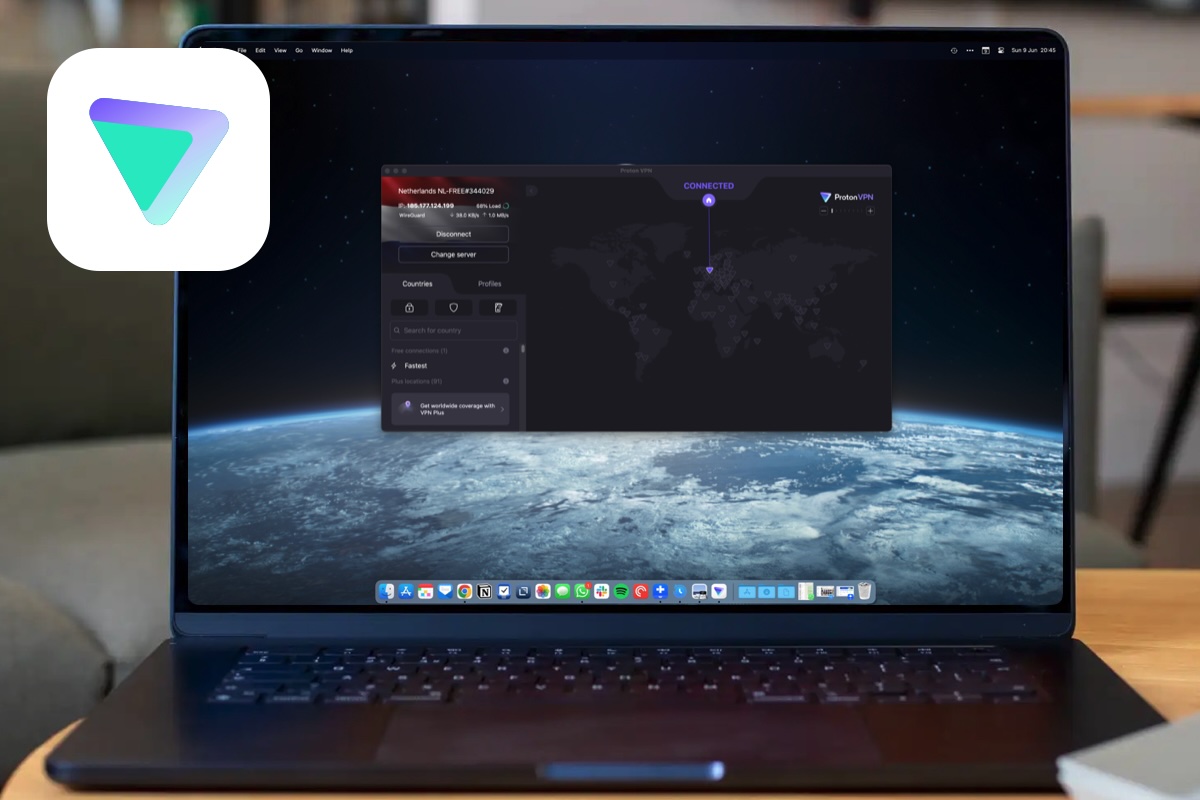
Pros
Cons
ProtonVPN’s free tier of membership helps to set Proton VPN apart from some of its rivals. It’s naturally limited, with US, Japan, and Netherlands as the server locations and some speed drop – but it’s still pretty usable
If you pay for the service it offers a sleek interface, impressive connection speeds and just about enough features to improve your day-to-day web experience without throwing too many complex concepts at new users.
Proton VPN Plus offers a host of features, including an ad and tracker blocker and speed of up to 10 Gbps, as well as a 10-device limit. There’s Port Forwarding for downloads and gaming, too, as well as a Kill Switch for disconnecting should the VPN drop out.
Some VPN services offer features like dark web data notifications. Proton VPN sticks to the basics – and does so very well. The company’s “no-logs” policy confirms it doesn’t track sites, IP addresses, communications, or session lengths, nor does it track location-based information. Proton is Swiss-based, and only Swiss court orders can request data from the company, but since it doesn’t log data there’s very little it can offer to law enforcement.
For the privacy-minded, Secure Core, routes traffic through one of the company’s ‘Secure’ servers, minimizing the potential of a data leak. These secure servers are owned by Proton and are located in more than 90 countries.
Proton VPN does increase latency, but only by about 29% in our testing on a modest 60 Mbps broadband. In fact, it’s only about 7% slower when downloading and 5.5% slower when uploading, making it one of the slicker VPNs we’ve tested.
In terms of included VPN protocols, Smart will be ideal for most users, automatically setting the right protocol for your current usage, but WireGuard, WireGuard (TCP), IKEv2 and Stealth are also offered.
Proton VPN is an easy recommendation both for new and experienced users.
Sign up for Proton’s subscription plans here.
Read our full ProtonVPN review
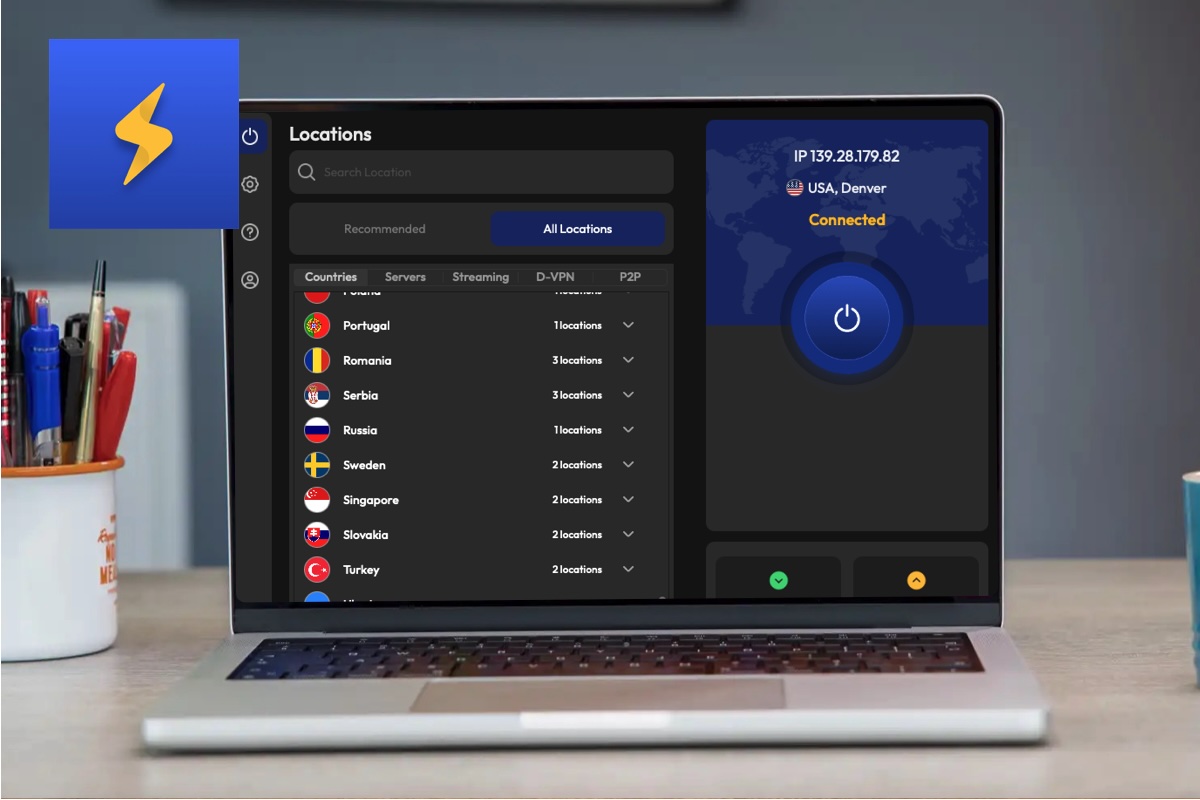
Pros
Cons
FastestVPN packs impressive VPN performance, but that’s only one facet of what makes it worth a look. It’s also relatively cheap compared to many rivals, and has seen a bunch of improvements since we took a look in 2021.
The app is sleek and easy to use and offers 10 simultaneous connections.
FastestVPN is headquartered in the Cayman islands and has undergone a third-party audit from Altius to confirm its no-logs policy.
Since the last time we looked at it it’s gained a number power user features like multi-hop connections. It also now features an Internet Kill Switch to shut down all traffic if your VPN drops for any reason. You can also use Smart Tunneling to ensure certain apps go via a VPN while others don’t.
Will FastestVPN help you get around geoblocks? Yes, in fact, FastestVPN highlights certain streaming-focused servers to help get around geoblocking.
You’ll find a variety of VPN protocols to choose from, with Wireguard, OpenVPN (TCP and UDP options) and IKEv2 available, and Servers have recently been updated to 10 Gbps options, but despite the name, it’s not the fastest around. However, it’s so affordable that it’s hard not to recommend, with a lifetime price of $40 (normally $600), which we’ve even seen reduced to just $30!
FastestVPN does a great job and for a lot less than others. FastestVPN has more than 800 servers, which is a lot – but in context, that’s dramatically less than NordVPN or ExpressVPN. Rivals do offer a larger server count, but the ease of use, and low barrier of entry, make FastestVPN one of our best VPN picks in 2025.
FastestVPN is available on Mac as well as Windows, iOS, iPadOS, Android, and plenty more apps.
Read our full FastestVPN review
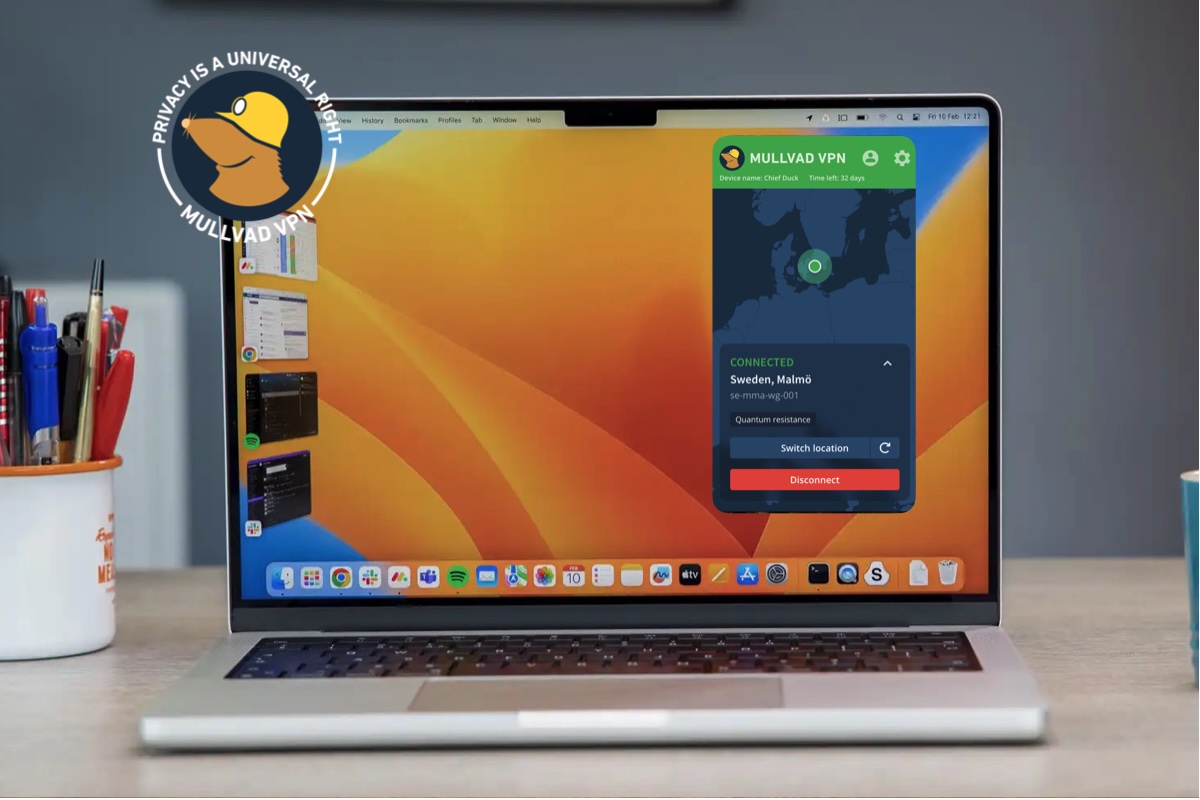
Pros
Cons
Mullvad doesn’t offer recurring plans, you pay €5 a month whether you sign up for a month, a year or longer. The only price change will be dependent on the exchange rate from euros at that time. This way you aren’t caught up in a recurring subscription and Mullvad doesn’t store your personal information – a great example of its privacy-first mindset. You can even buy prepaid cards if you don’t want to log payment information, which makes Mullvad the ideal VPN service for anyone looking to leave a minimal digital footprint.
Split Tunnelling, multihop connections and even an AI-focused defence mechanism called DAITA are included.
Performance is excellent and there are plenty of features that would be paid additions elsewhere. For example, the Kill Switch to cut traffic if the VPN drops, and a Lockdown Mode that forces the user to reconnect via Mullvad if the connection drops. Multihop will bounce your connection via multiple servers, and split tunnelling is available so you can send some traffic via the VPN and ignore it for others. There is also an ad blocker.
It’s available on Mac, Windows, iOS, iPadOS, and Android. It’s accessed exclusively from the menu bar on Mac. The iPhone and iPad apps pack plenty of power user features that in some services are limited to desktop, like multihop connections and the DAITA protection. DAITA (Defence against AI-guided Traffic Analysis) will add ‘network noise’ so data packets are all the same size.
The main disadvantages are the five device limit, which is lower than many VPNs, and. a lower server count. It has 700, but this is still lower than the likes of NordVPN with over 7,000. Mullvad’s servers are all real, not virtual, servers though. Connection speeds are impressive.
Mullvad is a fantastic VPN service that’s about as privacy-minded as can be. It might not have the most servers, but that’s a small price to pay for the service on offer.
Read our full Mullvad review
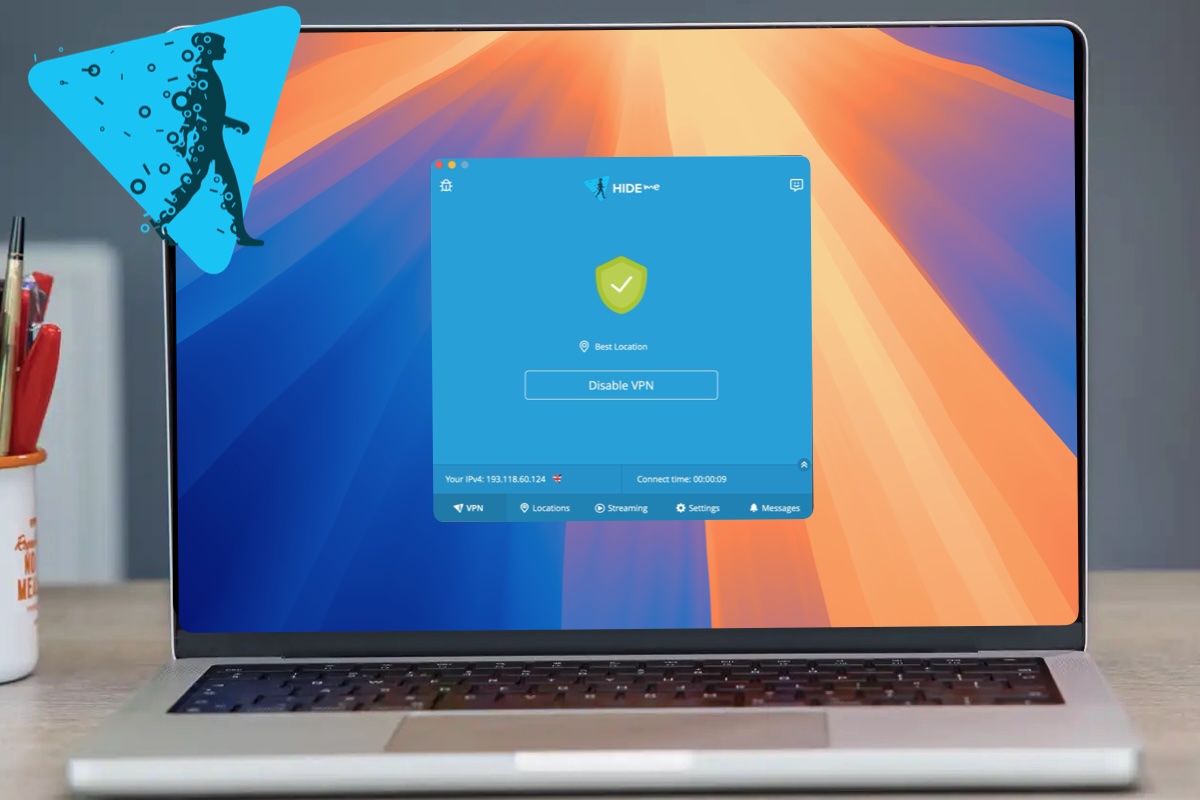
Pros
Cons
Hide Me is a versatile VPN with a free plan (though limited). It unblocks Netflix libraries globally and keeps data secure.
Hide Me is available on various devices, with native apps for Windows, Mac, iPad, Android, and iOS. The Mac app has a main window and a Menu bar icon for quick access. The initial setup is straightforward, focusing on quick app usage.
Want to quickly connect to a server? Open it and click the Enable VPN button. It’s great to see 10 simultaneous connections available, so one plan can cover a family’s devices. You can choose where you’re connecting from a list of locations or a list of streaming-friendly options.
While it offers advanced features like Split Tunnelling and multi-hop servers, these are easily accessible. Split-tunnelling lets you send traffic via the VPN on a per-app basis, while a Kill Switch can stop all traffic when your VPN connection wavers.
Multi-Hop connectivity is included in the price, which means your data bounces between servers, further hiding it and making it harder to trace, though it does slow down connectivity.
OpenVPN is supported, as expected, but IKEv2, SoftEther, and SSTP are also available, so you can easily switch to an alternative protocol if needed.
We found sub-10% download speed drops across multiple servers, making it one of the slicker VPNs we’ve tested.
Geo-unblocking is great, as Hide Me switches your location to various streaming-friendly servers.
Privacy-wise, Hide Me is an ‘Offshore VPN’ with its headquarters in Labuan, Malaysia, giving it anonymity from the Five Eyes intelligence coalition and other countries.
The company has a strict no-logs policy, preventing it from keeping any data from users and their sessions.
There’s a free plan with basic features, but it lacks multihop functionality and streaming support.
Easy to use, Hide Me is a great service with many features, such as split tunnelling and multihop connections, a device limit of 10 (double some rivals), and excellent streaming support. The only downside is the limited server count.
Read our full hide.me VPN review

Pros
Cons
Private Internet Access (PIA) is a powerful VPN designed for savvy users, offering “power user” tools and features such as custom DNS, connection rules, split tunnelling, and more at a lower cost than many competitors. The PIA Mac app offers pretty much everything its Microsoft counterpart does.
The app can be used on any device and offers servers in 91 countries. In my testing, the “auto” setting did a good job of picking servers that balanced speed and privacy.
The main window provides information on performance graphs, download and upload speeds, and quick settings for tools like Light Mode, Port Forwarding, and LAN connections.
While you can use PIA for getting around geoblocked content on your streaming services, PIA is more privacy-focused than other VPNs, with features like the Advanced Kill Switch, Split Tunnelling, port forwarding, and Multi-Hop server obfuscation. PIA also offers customizable features like automation setup and DNS options.
Private Internet Access can’t beat the speeds of NordVPN and Surfshark, and its stablemate CyberGhost VPN offers more impressive speeds, but at the cost of some power features. In our testing, we saw a reasonable drop of around 8% on Mac while using the PIA VPN. Upload speeds dropped considerably– by around 25%, which may be an issue if you do a lot of uploading.
Its zero-log policy has been verified by Deloitte Audit Romania.
Despite inconsistent speeds, Private Internet Access is a great VPN for all budgets with a wealth of features for privacy-inclined users.
Subscribe to Private Internet Access here.
Read our full Private Internet Access review
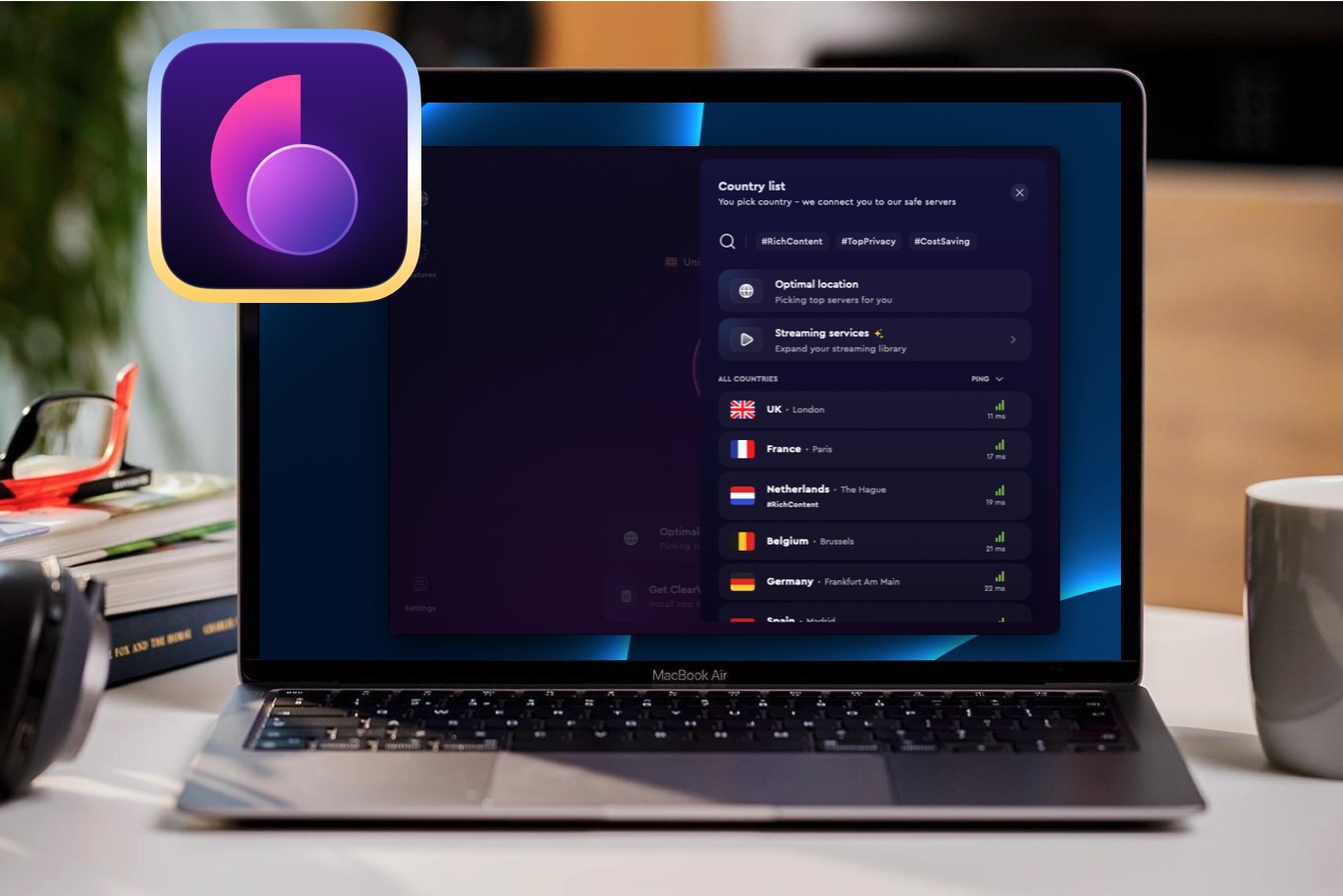
Pros
Cons
MacPaw’s ClearVPN service is a VPN that lacks many more advanced features offered by its rivals, but on the other hand, it’s one of the easiest to use. With a nice UI and easy-to-use features it’s thoughtfully designed for VPN newcomers. It really is as simple as hitting a button to connect.
In the settings are options to block ads, keep ClearVPN in the dock, and a Kill Switch so that you can cut traffic from your device if the connection to the VPN is broken.
It’s all pretty basic stuff, but it’s offered in such an easy-to-use way that it’s hard not to appreciate the simplicity. There are also handy keyboard shortcuts to move around the app.
There are more than 50 servers, which sounds like a lot, but it’s dwarfed rivals who have thousands of servers. That means your choices are limited, but at least ClearVPN lets you filter between Optimal Location or jumping straight to something like Disney Plus US or UK.
One of the more common power user features for VPNs is split tunneling, which lets some traffic go through the VPN while some goes around it. That’s not supported here.
Sadly, MacPaw’s VPN speeds also need some work. We saw considerable speed drops across multiple servers – even closer ones. We saw drops of around 20 to 30 percent in download speed, and around 50 percent for upload speed. It’s still fast enough to use Netflix, but it’s slower than the majority of alternatives out there.
Most VPN companies use external auditors to verify that they’re not recording user or session data, but ClearVPN hasn’t undergone one at the time of writing. This shouldn’t mean anything untoward as the company is headquartered in Ukraine, which falls outside of various surveillance alliances, so it can’t be asked to share your data.
ClearVPN is priced affordably, but prices and the deals on offer change all the time with VPNs. Look out for low monthly prices that don’t lock you in for too long. There’s a six-device limit.
If you’re new to using a VPN service, ClearVPN makes a compelling case to be your first choice, and stress-free access to Netflix around the globe, it’s a great starter option. Still, the speed drop and lack of common features like split tunneling likely mean power users should look elsewhere. You can save money by paying for the first year up front, but you can also pay monthly.
Read our full ClearVPN review

Pros
Cons
If you’re looking for a flexible VPN service that will get around geoblocking and is easy to use, PureVPN is well worth a look.
The basic plan includes the VPN service and nothing more, but you can add a Password Manager and File Encryption tools in the Plus plan. The Max plan adds a Digital Privacy Manager that requests your records be scrubbed by data brokers, blocks web trackers, and recommends ways to maximize your privacy.
Whichever plan you opt for you’ll be able to connect 10 devices at once. PureVPN will run on your iPhone, iPad, Mac and Apple TV, and is easy to use on each to let you connect to over six thousand servers.
As far as getting around geo-blocks, we found PureVPN to be as easy as any other service to use. Select a location, load your streaming service or app of choice, and you’re off.
PureVPN is registered in the British Virgin Islands, which is more privacy-friendly than Hong Kong where it operated previously. PureVPN offers one of the more impressive no-logging policies, with an ongoing “always-on” audit process whereby an auditor can request confirmation of that policy at any time.
PureVPN has been winding down its virtual servers, of which it has less control. There are still 23 such servers, but PureVPN is transparent about which servers are virtual and which are physical – you can see a small ‘v’ next to each virtual server on the PureVPN website.
At the time of writing PureVPN is offering more than a whopping 80% off its plans if you sign up for 24 months. Two years is a long time in the world of VPNs, but at least means the full monthly pricing won’t kick in twelve months time.
Read our full PureVPN review
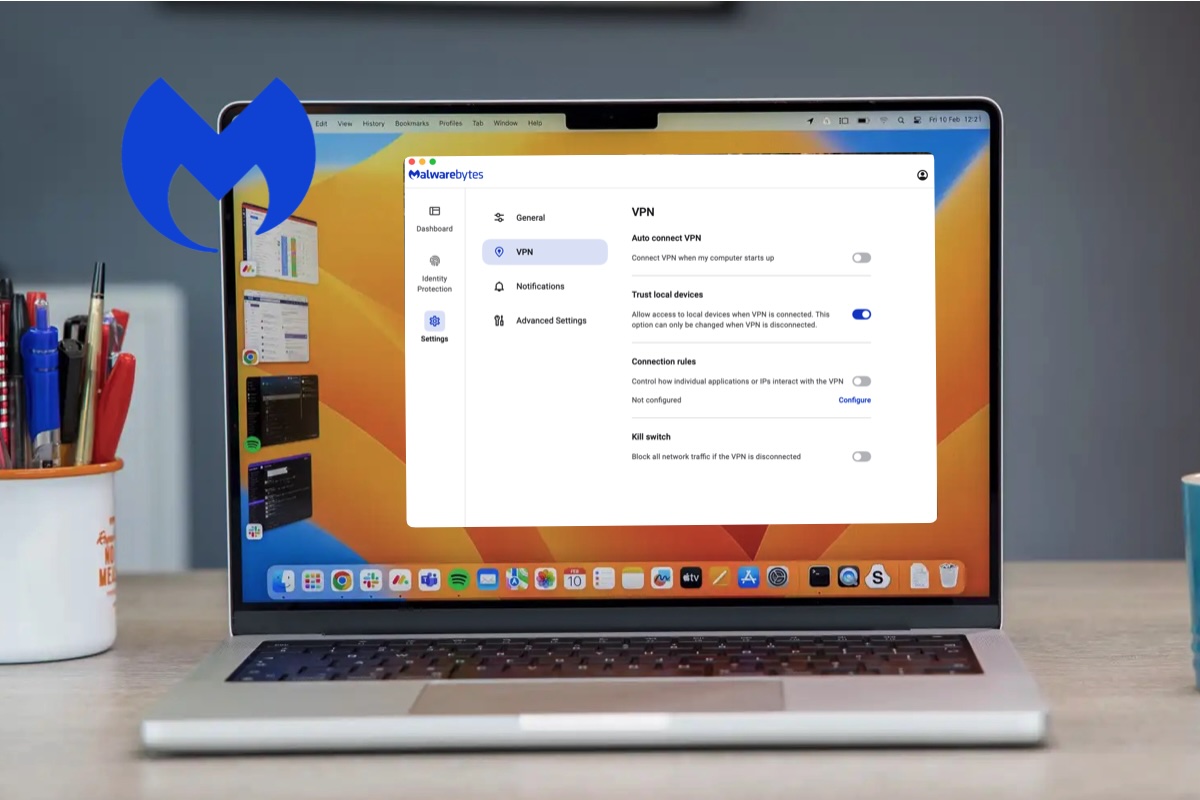
Pros
Cons
Malwarebytes is probably best known for antivirus software and advice (see our review of Malwarebytes Premium for Mac), but it also offers a standalone VPN service called Malwarebytes Privacy VPN. It’s an easy to use app with the right kind of privacy promises – as you’d expect.
Malwarebytes Privacy VPN is easy to use and offers speeds that are better than many of its rivals for both downloads and uploads. It also has split-tunnelling via its ‘Connection rules’, and a Kill Switch to cut all traffic if the VPN drops out.
There are some caveats — namely that it features fewer server locations than its rivals, and getting around geoblocks for different versions of streaming services can be a tad inconsistent.
There’s no multi-hop server jumping, but the company does have a verified no-logs policy in place which means information isn’t held about a user’s activity.
Read our full Malwarebytes Privacy VPN review

Pros
Cons
CyberGhost is a user-friendly app that connects to numerous servers worldwide, making it ideal for streaming Netflix from different countries and routing traffic away from untrustworthy open Wi-Fi networks.
It offers core features like kill switch support, split tunnelling, and no bandwidth restrictions. CyberGhost’s no-logging audit history is thorough, and there is a 45-day free trial available.
CyberGhost apps can be downloaded for various platforms, including Chrome extension and game consoles (we tested on Mac and iPhone). The app offers a simple “click and go” connection process, with a list of server nations and multiple locations. Encryption is standard across servers, and split tunnelling prioritizes traffic where needed. An automated kill switch can cut connections if the VPN drops out, while ‘Block content’ blocks DNS domains for ads, trackers, and malware.
The app does not offer anything like Proton VPN’s Secure Core or additional features like a Password Manager, but subscription tiers are based on adding a dedicated IP address. The VPN has over 9,000 servers located in over 100 countries, with plans to expand in South America and Asia in late 2023.
CyberGhost VPN has an impressive no-logs policy, meaning no one can access records of your activity while connected to the VPN. The app does not offer the Dark Web monitor offered by NordVPN, but it does have an automated kill switch to cut connections if the VPN drops out. The DNS blocking feature is easy to use but doesn’t allow you to choose what to block.
CyberGhost offers a compelling package with just one main plan and a 45-day money-back guarantee. It’s an excellent VPN for newcomers, with impressive audits, an array of servers, decent speeds, and easy-to-use apps.
Read our full CyberGhost review
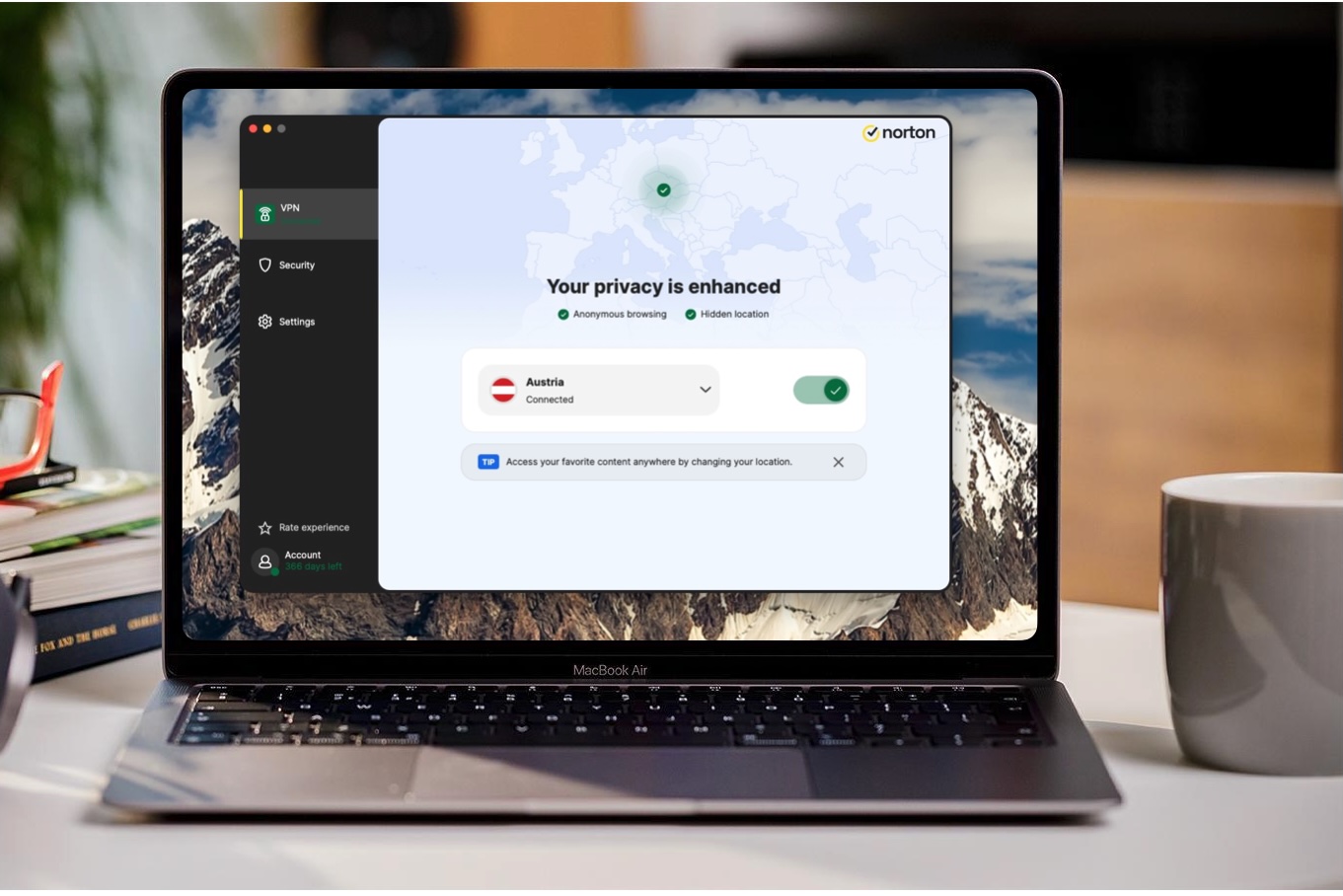
Pros
Cons
Norton has decades of experience protecting devices from cyber threats (read our review of Norton 360), but what or its VPN?
Norton’s VPN plans are, outside of the basic tier, tied into its security software. It also comes with a password manager, dark web monitor, and cloud storage, but the VPN side of things is a little lacking.
Perhaps it’s from testing so many of the best VPN services that we’ve grown used to a certain set of non-negotiables. Chief among them is browser extension options to allow for quick switching, but at the time of writing, there’s no such offering from Norton.
Norton’s VPN does include plenty of accoutrements that other VPNs either don’t have or charge extra for. You can install the app on your iPhone, iPad, and Mac, and all three platforms have apps that work well and run nicely in the background.
Norton offers Browser Protection, which scans sites as you browse. Norton also scans files before they land on your device. This worked well in testing, with barely added any additional time to the length of downloads. There’s a password manager, but it’s tied to the middle subscription tier and above.
VPNs naturally decrease your internet speeds as your signal is fired across the globe, and Norton has servers in 32 countries – a steep drop from the 111 in NordVPN’s portfolio – but it does offer four protocols to choose from. IKEv2, OpenVPN and WireGuard are pretty commonly found across the board of rivals, but Norton has its own Mimic protocol which is intended to be ideal for unblocking international streaming services. Sadly, testing on a 70 Mbps connection saw a consistent speed drop-off. As for Mimic, Norton’s own VPN protocol, I was disappointed to find some international streaming services simply weren’t able to be unblocked with it. Norton clarified that Mimic is specifically designed for customers with special use cases who are unable to use WireGuard. We did have more luck with the more standardized protocols.
VPNs worth their salt should always focus on privacy as their primary concern, and Norton does a good job, having undergone an audit from VerSprite, a security firm.
It’s not a bad VPN, and if you’re looking for an option that packs a whole host of cyber-security tools into one easy-to-use package, it’s a great option. It’s disappointing that there is only a pay yearly option, where other VPNs have the option to pay monthly. Added to that is a steep jump in price for the second year.
Read our full Norton Ultra VPN review

Pros
Cons
VyprVPN offers everything most people are looking for in a VPN, without needing to spend much money.
You get fast WireGuard speeds, alongside separate protocols focused on reliability, anti-censorship and ease of use. It’s also excellent at unblocking geo-restricted content, whether that’s local versions of Netflix or BBC iPlayer & ITV Hub from outside the UK. Premium features such as split tunneling and a kill switch are here too, even if the latter can’t be customised.
VyprVPN’s no-logs policy has been independently audited, and the service adheres to a strict Privacy Policy from parent company Golden Frog. More than 700 servers in over 70 countries should be plenty for most people, although there’s often only one per country. It’s also not clear which of these are physical and virtual.
Nonetheless, it’s still speedy, reliable and affordable.
Read our full VyprVPN review
For each VPN service we review, we conduct tests at three different times of the day: morning, afternoon, and evening, using Ookla Speedtest. We start by measuring the speed of our unprotected internet connection before testing the upload/download speeds of the VPN service. These tests are conducted to servers located in North America, the UK, Europe, Oceana, and Asia over an ethernet connection with a service provision of 100Mbps.
To test upload and download speeds, we close down all background internet processes on the Mac, using TripMode. The only traffic on the system able to upload or download any data is Ookla. We use this setup to ensure that the numbers that Ookla produced were not stymied by anything else that the computer may have been doing at the time. The speeds Ookla captured were then averaged, providing us with a final numeric score.
We then use those scores to calculate a percentage of difference in speeds, which is what you’ll see in our reviews. Since internet speeds change constantly based on server load, how fast your connection is, and a gazillion other factors, we feel this provides a better picture of what you can expect from a service, on the whole, than merely quoting the exact upload/download speeds we encountered during testing.
Speed isn’t the only quantifiable metric that we look at. The number of countries that a VPN offers servers in, total number of servers worldwide, and how much it’ll cost you to connect to those servers on a monthly or annual basis are also taken into consideration when recommending a VPN service to you.
Additionally, we conduct hours of research into the VPN providers to find out who owns them, where they’re based, what they do with subscriber information, and whether the provider has a track record of questionable business practices.
The team at Macworld has been testing Mac hardware, software, and services since the 1980s. We put every product through its paces using rigorous benchmarking and hands-on evaluation. We’d never recommend something we wouldn’t use ourselves. We conduct through testing of VPNs, focusing on the practicalities of device compatibility (iPad, iPhone, Apple TV, and Mac), the number of devices supported, geo-restrictions and ease of use. We also pay attention to security – and validate the privacy promises made by each VPN company. We use the software ourselves so our reviews are based on our own experience with the software and include our own insights and unbiassed opinions. Macworld’s VPN specialist Lloyd Coombes has made it his aim to assess every VPN going.
A clear privacy policy. A good VPN should offer an easy-to-understand privacy policy that outlines what, if any, information the company collects from its users. It’s important that this policy details what they do with this information. Some VPN providers, especially those that offer their services for free, sell their user information to advertisers and other interested parties, just like an ISP does. Choose a provider that offers a level of privacy that suits you.
Know where the provider is based. Many countries have no laws demanding that VPN providers maintain logs of their users’ activity. This makes maintaining your privacy more assurable than it would be if you use a VPN located in a country that requires that user-activity records be maintained. Some companies, in an effort to make their network of servers look bigger or more varied than it actually is, spoof the locations of their servers.
The more servers, the merrier. Choosing a VPN provider with a ton of servers around the world is important for a couple of reasons. First, having a multitude of servers to choose from means that you won’t be forced to connect to an overpopulated server where the data flows like mud.
Second, having a wealth of servers to choose from both at home and internationally means more opportunities for spoofing your location, allowing you to hide where you are or access region-locked content with ease.
Multiple payment options. It’s a vicious circle. Paying for a VPN with a credit card online before you have access to a VPN could allow your financial information to fall into the wrong hands. Look for providers that offer alternative payment options such as PayPal, Bitcoin, AliPay, or via the Mac App Store.
An easy-to-use interface. It takes a lot of digital wizardry to connect to a VPN. Some people want to see how their VPN operates, behind the scenes. Using an open source VPN client like Tunnelblick is great for this. Most folks, however, just want their VPN to work with minimal frustration. Look for a VPN service that offers a Mac client with an easy-to-use interface.
Protection for all of your devices. A good VPN service will offer licenses for multiple devices to protect your loved ones’ computers as well as your personal smartphone and tablet. To this end, before investing in a VPN subscription, make sure that it provides software clients for all of the devices you own.
The price of a VPN might look attractive, but the price can rise over time. Most VPNs will cost less than $3/£3 per month if you sign up for a one- or two-year deal. However, once the deal period ends the price often jumps significantly. By the time your deal is up you may not notice the extra cash leaving your bank account so our advice is to set a reminder to shop around a month before your subscription runs out so you can search for a better deal.
You may be able to save money if you take a look at our round-up of VPN deals. But, if you were hoping to spend nothing, there are also a number of free VPNs available, just beware that some severely restrict which servers (and therefore countries) you can connect to and the amount of data you can download through those servers.
Our recommendation is ProtonVPN, which has a free tier that may be sufficient for your needs.
It’s important to read the terms and conditions before using a free VPN, as in rare cases they sell your data to third parties to offset the cost of you using it without paying. It’s a bigger problem on iPhones and Android where unscrupulous companies try to cash in on the VPN ‘gold rush’ and offer up poorly put together apps. Stick with our recommendations and you’ll be safe from these, though.
There is a big question. Do Mac users even need a VPN? Since Apple introduced iOS 15 and macOS Monterey in 2021 the company has offered a handy private relay service. iCloud Private Relay acts a bit like a VPN because it encrypts your web-browsing traffic and sends it through a relay to hide your location, IP, and any information about what you were browsing. iCloud Private Relay solves part of the problem that Mac users have used VPNs for in the past–it means that companies cannot build a clear picture of you on the web, thereby protecting your privacy.
iCloud Private Relay has some disadvantages: it only works when you are using Safari, you have to be a subscriber to iCloud, and you can’t use it to pretend to be surfing from another country in order to access content that is locked to a particular region. Read more here: iCloud+ Private Relay explained.
If you are a subscriber to iCloud, and only use Safari, then iCloud Private Relay will provide you with some anonymity when you are surfing the web. You may therefore be thinking that this means you don’t need a VPN to hide your location and identity. However, iCloud Private Relay does not allow you to choose an IP address or a region, and you won’t be able to make it look like you’re coming from another location. So you can’t watch geographically locked Netflix content, for example.
VPN stands for virtual private network. If you’re not using a VPN, when your computer connects to the internet, it does so through the local gateway provided by your internet service provider (ISP). Doing this allows you to connect to all of the online services you use everyday.
However, connecting this way also allows an ISP to know your physical location based on where you access the internet—be it at home, at work, in a cafe, or at a public Wi-Fi hotspot. This information is often sold to marketers and other parties interested in getting to know more about you and your browsing habits.
Worse still, if you connect to the internet through an access point with weak security, such as at an airport, mall, or local library, hackers connected to the same network could intercept personal information like your social media passwords or banking credentials through what’s called a man-in-the-middle attack. A VPN service can help prevent all of that.
A VPN creates an encrypted digital tunnel between your computer and the server of the VPN service you choose to use. Once this tunnel has been established, your web searches, the sites you access, and the information you submit online will be hidden from prying eyes. This means that your ISP can’t log or sell your information and hackers using the same network as you will find it difficult to initiate an attack on you. Almost no one will have any idea of what information you’re accessing.
For our recommendations of Mac Antivirus Software that we have tested see: Best Antivirus for Mac 2024: Top Security Software Compared.
VPN apps are very easy to install and use but for a step-by-step guide, read how to set up a VPN on a Mac.
A VPN can’t protect you from viruses, malware, or ransomware attacks if you choose to download an infected file, or a visit site designed to inject your computer with malignant code. It won’t keep spoofed sites from stealing your personal information, if you happen to visit one. So, you’ll want to bone up on online security best practices.
You should know that while using a VPN will allow you to anonymously engage in peer-to-peer file-sharing/torrenting, some service providers may cancel your VPN subscription or turn over your information to the authorities if they catch you trading copyrighted material with others.
While accessing locked content is a bit of a gray area, due to licensing agreements, we don’t blame anyone who is desperate to watch the latest season of their favorite program when it airs in the U.S. rather than waiting for it to come to their country. Paying to watch a streaming service that’s not available in your country has to be less morally wrong than actual piracy! For more information on the legalities and whether it is safe to use a VPN read: Is a VPN safe for Mac?
It’s time to take the leap and get yourself one of these amazing iPad Air M3 tablets. Now available for $100 off at Amazon, you can get an 11-inch iPad Air for $499, which is super close to its best price ever. In fact, you can get any color or capacity for $100 off, as well as most 13-inch models.
First of all, this tablet is absolutely gorgeous with a beautiful Liquid Retina Display that delivers vivid colors and great contrast. Whether you’re streaming content, browsing the web, doom-scrolling, playing games, or getting creative, everything will look beautiful.
This iPad is uber fast too, as it features the M3 chip, delivering a performance we praised in our 4-star review. There’s 128GB of storage space on board, so you’ll have loads of space for apps, photos, and videos, Speaking of photos, you’ll also get a 12MP rear camera as well as a selfie cam with Center Stage for FaceTime and Zoom calls..
You can get even more creative with this tablet by getting an Apple Pencil Pro for taking notes or drawing. In fact, it just so happens to be on sale as well for $99 ($30 off), so with your savings it’s like you’re getting it for free. So go grab one with an M3 iPad Air for $499 while this deal is still ongoing.
Get a light and beautiful iPad for $100 off