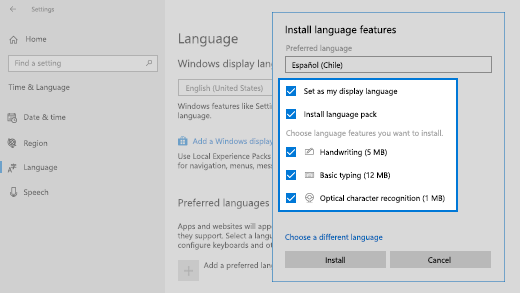Sometimes you need to type a character that isn’t on your keyboard, like an em-dash (—) or the copyright symbol (©). If you have a numeric keypad on your keyboard, you don’t have to find one and copy and paste, you can just do it! Here’s how:
Hold down the Alt key on your keyboard.
With the Alt key held down, type the four-digit code on the numeric keypad for the character you want.
(Include the leading 0 if that’s required.)
Release the Alt key.
Here’s just a few of the characters you can type with the Alt key:
| symbol | keyboard keys | symbol | keyboard keys |
|---|---|---|---|
| ™ | Alt+0153 | © | Alt+0169 |
| ® | Alt+0174 | ‰ | Alt+0137 |
| ± | Alt+241 | ¼ | Alt+0188 |
| ½ | Alt+0189 | ¾ | Alt+0190 |
| ≡ | Alt+240 | ≈ | Alt+247 |
| ≥ | Alt+242 | ≤ | Alt+243 |
| √ | Alt+251 | ⁿ | Alt+252 |
| ¹ | Alt+0185 | ² | Alt+0178 |
| ³ | Alt+0179 | π | Alt+227 |
| ° | Alt+248 | ∞ | Alt+2368 |
| µ | Alt+230 | Σ | Alt+228 |
| ☺ | Alt+1 | ☻ | Alt+2 |
| • | Alt+7 | ○ | Alt+9 |
| ♂ | Alt+11 | ♀ | Alt+12 |
| ↨ | Alt+23 | ↑ | Alt+24 |
| ↓ | Alt+25 | → | Alt+26 |
| ← | Alt+27 | ↔ | Alt+29 |
| £ | Alt+156 | € | Alt+0128 |
| $ | Alt+36 | ¢ | Alt+155 |
| ¥ | Alt+157 | ƒ | Alt+159 |
| ₧ | Alt+158 | α | Alt+224 |
| ß | Alt+225 | δ | Alt+235 |
| Ω | Alt+234 | ► | Alt+16 |
| ◄ | Alt+17 | ■ | Alt+254 |
| ▲ | Alt+30 | ▼ | Alt+31 |
| § | Alt+21 | ¶ | Alt+20 |
| “ | Alt+0147 | ” | Alt+0148 |
| « | Alt+174 | » | Alt+175 |
| ♥ | Alt+3 | º | Alt+0176 |
| œ | Alt+0156 | • | Alt+0149 |
| ↻ | Alt+8635 | ↺ | Alt+8634 |
| Language | specific | Codes | |
| ⌂ | ALT+127 | Ç | ALT+128 |
| ü | ALT+129 | é | ALT+130 |
| â | ALT+131 | ä | ALT+132 |
| à | ALT+133 | å | ALT+134 |
| ç | ALT+135 | ê | ALT+136 |
| ë | ALT+137 | è | ALT+138 |
| ï | ALT+139 | î | ALT+140 |
| ì | ALT+141 | Ä | ALT+142 |
| Å | ALT+143 | É | ALT+144 |
| æ | ALT+145 | Æ | ALT+146 |
| ô | ALT+147 | ö | ALT+148 |
| ò | ALT+149 | û | ALT+150 |
| ù | ALT+151 | ÿ | ALT+152 |
| Ö | ALT+153 | Ü | ALT+154 |
| ¢ | ALT+155 | £ | ALT+156 |
| ¥ | ALT+157 | ₧ | ALT+158 |
| ƒ | ALT+159 | á | ALT+160 |
| í | ALT+161 | ó | ALT+162 |
| ú | ALT+163 | ñ | ALT+164 |
| ' | ALT+039 | f | ALT+102 |
| Ñ | ALT+165 | ª | ALT+166 |
More codes here
If you find yourself typing characters used more frequently in other languages, you can always install keyboards for other languages and switch among them easily. For more details about this, see Manage the input and display language settings in Windows 10.