The Google Maps app now has a split-screen street view option on Android. Turning it on lets you use Street View and the map simultaneously, which makes finding and navigating to a destination—or virtually exploring the surrounding area—much easier than relying on the map or the street view alone.
How to activate split-screen Street View in Google Maps
- Open Google Maps on your Android device and search for your destination.
- Tap the view mode menu (it’s the circle button with the stacked squares) and select “Street View.”
- Tap anywhere on the map to zoom down to Street View. It will open in the upper part of your screen in portrait mode, or the left shelf of the screen in landscape mode.
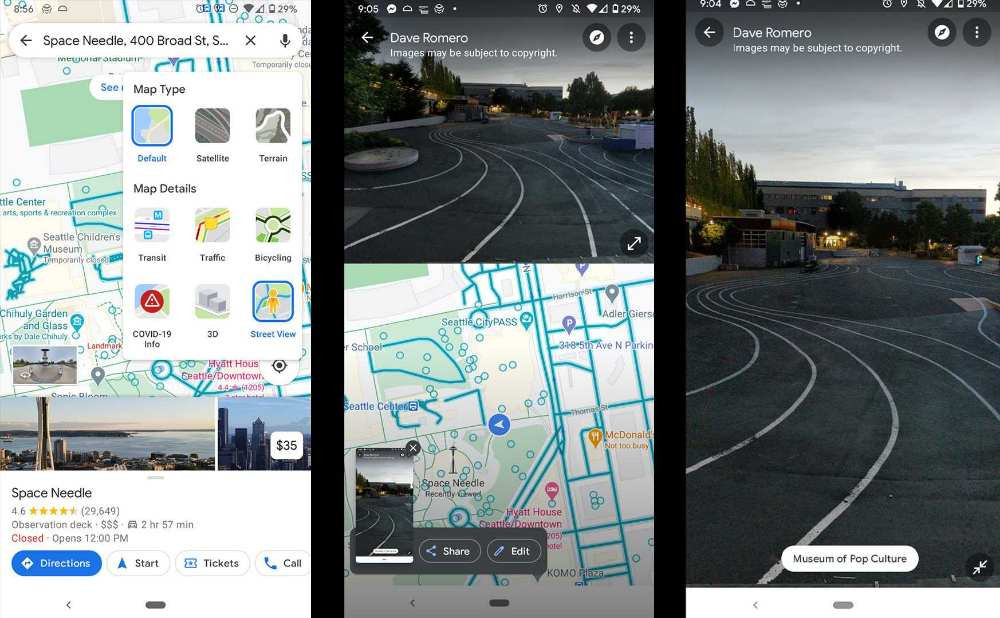
While in the split view, you can tap and drag on either the Street View window or on the map to move around the area. Any movements will affect both views. You can tap the “Expand” button in the lower right of the Street View window to stretch it to full screen and hide the map. Tap the button again to return to split-screen mode.

